FAQ
What are formula field format, syntax and operators?
Find our more about Calculoid formula field syntax and operators in our blog post.
I made a purchase, but my membership is still free. What to do?
Payment may take a few hours to pair up with your account. If the problem persists, please get in touch with us via the chat windown in the right bottom corner of the screen (during business hours 9am - 5pm CET) or contact our Contact Support Team. We will check your payment and upgrade you as soon as possible.
How to use a formula field?
Calculoid formula field applies similar logic as Google Spreadsheet and MS Excel, you create the formula by adding fields identifiers into the calculation. In Calculoid you can select fields by their name and add them to the formula with just a click. Please remember you do not need to start the formula using = and also you do not need brackets for multiplying operations, only use brackets where totally necessary.
Find out more about syntax and operators in this blog post.
How to embed calculator on my website?
To embed your calculator, please go to the Embed tab on the right side of the top menu above your calculator, right next to the green button Save a calculator.
Every calculator has an embed code that looks like this, please see below, and you have two options to choose from - without or with an iframe.
<link rel="stylesheet" href="http://embed.calculoid.com/styles/main.css" />
<script src="http://embed.calculoid.com/scripts/combined.min.js"></script>
<div ng-app="calculoid" ng-controller="CalculoidMainCtrl" ng-init="init({calcId:64,apiKey:''})" ng-include="load()"></div>
This code is the same for every calculator except for this part:
{calcId:64,apiKey:''}
CalcID stands for the unique calculator number that loads a specific calculator, in this calculator 64. No API key, as in the example above, loads calculator according to free membership. If you login or add manually your API key there, your calculator will be loaded according to your membership type and its permissions.
How can I adjust styling of my calculator?
While Calculoid offers a number of styling options, such as field and font colours and sizes, the best way to adjust styling of your calculator is through CSS of the website where you have your calculator embedded. Calculoid inherits styling from webpage where it is embedded.
Does Calculoid work on Wix, Weebly, Hubspot,etc?
As long as you have access to HTML of your website, Calculoid can be embedded on your website. It is also adviced to have access to CSS for adjustment of styling. Our general advice is to embed any existing calculatorto make sure that calculator styling is not affected in a way that makes calculator unusable.
How does Send Result work?
To send an email to user and collect their email you need to add Send Result field. With this field users will be able to input their email address and receive a customized email with values from the calculator. Results are also saved under Submissions and receive a copy of the sent email.This is a perfect solution for creation of quotes and collection of leads.
Send Results field requires purchase of one of the subscription plans.
How are calculator views counted?
Calculator view is counted every time calcualtor is loaded. To view calculator views of a particular calculator go to Details > Reports, here you can see number of time calculator has been loaded per domain.
IMPORTANT: Calculator views are counted per domain. So, you don't have to worry about anyone else stealing your views. If you have 500 montly views, it means you can have calculator viewed 500 times on every domain where it is embedded. One calculator can be used on multiple domains.
Private Calculator - what is it?
A private calculator can be used and embedded only by it's author. Other users do not see it listed and can't copy it.
Public Calculator - what is it?
A public calculator is listed at Calculoid.com, so any user copy it, and then use it, customise it (after having copied it) and embed it. Only the Author can edit the calculator and see it's statistics, saved results and payments.
To access the library of public calculators, sign in and then click on the Calculoid logo in the left upper corner of your screen.
If you wish for your calculator to be private, please purchase a paid subscription.
How does a Payments field work?
To add a payment option to your calculator, you need to add Payments field (Calculator > Add > Payments).
This field enables your users to calculate total price and instantly pay the calculated amount through PayPal or Stripe. An excellent example is Calculoid pricing page. After successful payment, the user receives payment confirmation email and you can track all the payments and their statuses under Submissions (Calculator > Details > Submissions).
To use a Payment field, a purchase of an e-commerce or high traffic subscription plan is required.
What is a Signature and how to switch it off?
Signature "Do you want a similar calculator on your web? Sign up Free to Calculoid.com" can be seen below every embedded calculator. Users with subscription are able to switch it off in calculator configurations. If you have a free plan, you have to purchase any paid subscription to be able to switch the signature off.
To switch the Signature off, go to your Calculator > Configure > Signature > Hide.
How to switch your calculator to a new Calculoid 2019 design?
In the editor of your calculator go to details and switch the calculator to a new Calculoid 2019 design.
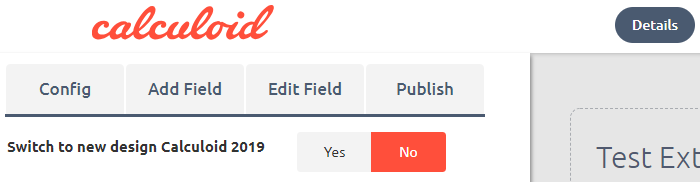

Higher interactivity
& engaged users
Web calculators engage your users,
improve lead generation
and e-commerce.
